1.From the web (downloading the latest installer)
2.Using DigiTerra Explorer Software Update Service
See below for instructions on how to update.
You can update DigiTerra Explorer (desktop or mobile) at any time. Visit http://digiterraexplorer.com/free-trial to determine the current software distribution version.
Compare the current distribution to the version displayed on your device or desktop under the “Help > About" dialog. If the distribution version is newer, you can download and install it using the same method as an initial installation.
The Software Update Service will check DigiTerra web service for updates, check the version and then compare this information to DigiTerra web service to see if there is a newer release.
You can use the built-in DigiTerra Explorer Software Update service to look for and install updates on your device. To get started, simply connect your device to the Internet and open Settings > System tab to check the status of the service. If the [ ] Automatically check for updates at startup checked DigiTerra Explorer displays a message box when a new update available. This check-box is checked as default.
Check for updates at startup option
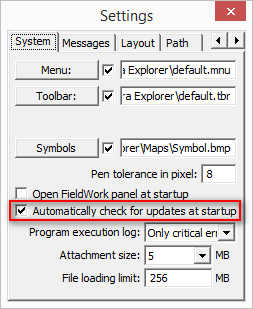
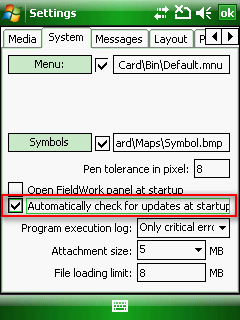
When the Software Update message box appears on the screen tap on/click on Download & Install now and follow the instructions.
Software Update message box
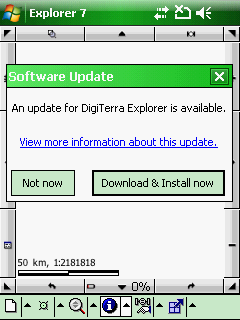
Updating in progress...
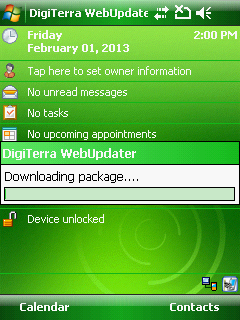
![]() All necessary information can also be found about the DigiTerra Software Update Service at: http://forum.digiterra.hu/viewtopic.php?f=60&t=307
All necessary information can also be found about the DigiTerra Software Update Service at: http://forum.digiterra.hu/viewtopic.php?f=60&t=307