This panel is accessible on the following paneles by tapping on the  button after the Connection name drop-down list:
button after the Connection name drop-down list:
![]() Database connection panel is used to define/open a new database/existing connections with SQLite DB3 geodatabase files.
Database connection panel is used to define/open a new database/existing connections with SQLite DB3 geodatabase files.
Database connection panel
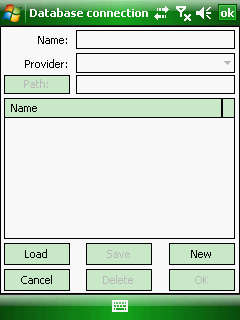

Name: Displays the list of the geodatabase connection. Default name is the file name of the SQLite DB3 file. The connection name can be modified.
Provider: Lists the selectable providers. Currently it is SQLite only.
Path - Displays the path to the SQLite DB3 file. The path can be modified by editing the path text or either by tapping on the Path button to open the Open DB file panel.
Database connection list: Lists all available SQLite connections. Tap on a list item to select a connection for loading or deletion.
Load - Opens the relevant SQLite geodatabase to the selected connection then closes the Database connection panel. The geodatabase can be selected on the listed five paneles above.
Save - Saves the connections when you add a new connection or when modify the Name or Path.
New - Opens the Open DB file dialog to select an existing SQLite DB3 file or create a new one to define a new geodatabase connection.
Cancel - Closes the Database connection panel and discard all unsaved modifications.
Delete - Deletes the selected geodatabase connection. The relevant SQLite DB3 file remains intact.
OK - Opens the relevant SQLite geodatabase to the selected connection then closes the Database connection panel. The geodatabase can be selected on the listed five paneles above.
To define and open (load) a new database connection follow this tutorial
1.Tap on the [New] button top open the Open DB file panel
a.Enter the Name of the database to create a new SQLite DB3 geodatabase file then tap [OK] and finally [OK] on the "File does not exist! Create" message box.
or
b.Select an existing SQLite DB3 geodatabase file in the Open DB file panel
2.Select a geodatabase connection in the list and then tap on the [Load] button
3.The selected geodatabase finally can be selected on the listed five paneles above as:
Selectable geodatabase (connection)
![]()