| Show/Hide Hidden Text |
Edits the vertices of a selected geometry. The Edit tool remains active for editing the geometry of the selected feature until another tool is activated.
Keyboard command: V
Tap / Left click: selects feature on the map at the tapped location for vertex editing mode, selects vertex using the vertex snap
Drag / Left drag: moves the selected vertex using crosshairs
Tap and hold / Right click: opens the New Vertex panel or the Existing Vertex panel if you started the Tap and hold / Right click over existing vertex
Activated vertex editing mode
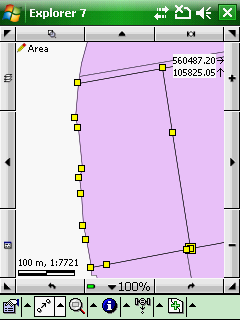
Vertex snap
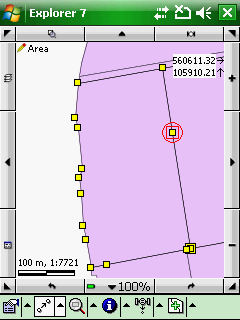
Moving a vertex
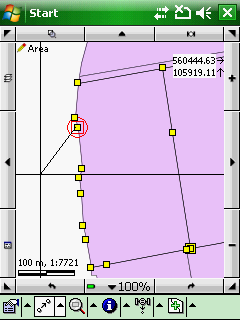
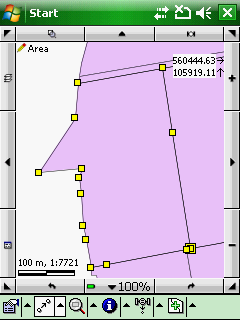
|