Project templates are ready to use data capture projects with empty vector layers and optional raster and/or vector background layers. The Project template usage is accessible on the Startup options panel via the Open template button and also via the Recent project template button.
The following video tutorial covers the Project template usage in detail:
Using Project templates
1 - Accessing project templates
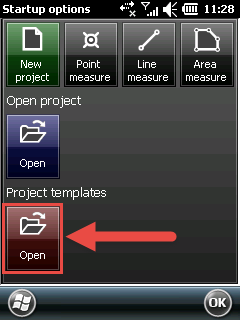
2 - Selecting a Project template
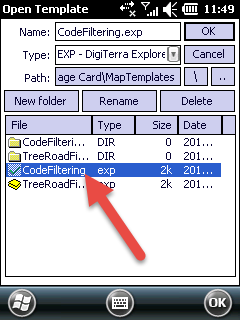
3 - Configuring Project template options
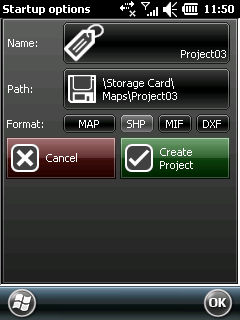
The reference description to the controls on the screenshot: "3 - Configuring Project template options" can be found in the Startup topic.
Default Project template Path:
Desktop version: |
$DOCUMENTS\DigiTerra Explorer\MapTemplates |
Mobile version: |
$SDCARD\MapTemplates |
|
Basic |
Advanced |
Professional |
Availability of the "Use map template feature" in different editions |
|
|
|
1.Tap on the Open button (or choose among the recent Project templates) on the Startup options panel to select a Project template
2.Select a template file then tap [OK]. The template file extension is DigiTerra Explorer Map (.EXP)
3.Configure the project on the settings area of the Startup options panel, then tap on/click on the Create Project button
Any vector layer format can be used in the Project template as attribute table template without existing geometry/attribute records. If there are geometries and attribute records in the layer or if you are using Raster or TIN layers the software will open them with relative path from their original location in the new project. Projection, Labeling, classification, scale settings...etc. can also be used dynamically. Code dictionary can also be used in the Project template.
1.Create a New project on the Startup options panel using the "Default Project template Path"
2.Create new layers into the project
3.Customize the attribute table by adding new data fields with the required default values, expressions ...etc. or by using Attribute table templates
4.Copy the optional background raster and / or vector layers to the Project template path described above then add them to this project as layers
5.Save the project with the changes you made
![]() If you would like to use the your Project templates in the Project template folder synchronize this folder with the mobile devices you want to use on the field. If you are working with tablets copy this folder to the Project template PATH described above.
If you would like to use the your Project templates in the Project template folder synchronize this folder with the mobile devices you want to use on the field. If you are working with tablets copy this folder to the Project template PATH described above.