The File Synchronization panel is used to download, upload or synchronize files between a selected directory of the Mobile and the Desktop computer. You can access to this desktop command in the menu bar: File > ![]() Synchronization and in the toolbar:
Synchronization and in the toolbar: ![]() as well.
as well.
![]() This feature of DigiTerra Explorer requires Windows Mobile Device Center (for Windows 7, 8 or Vista), or Microsoft ActiveSync (for Windows XP) to be installed. Please install these software utilities for full DigiTerra Explorer functionality. For more information on these applications and to download, refer to http://www.microsoft.com/windowsphone/en-us/65-downloads.aspx
This feature of DigiTerra Explorer requires Windows Mobile Device Center (for Windows 7, 8 or Vista), or Microsoft ActiveSync (for Windows XP) to be installed. Please install these software utilities for full DigiTerra Explorer functionality. For more information on these applications and to download, refer to http://www.microsoft.com/windowsphone/en-us/65-downloads.aspx
File Synchronization panel
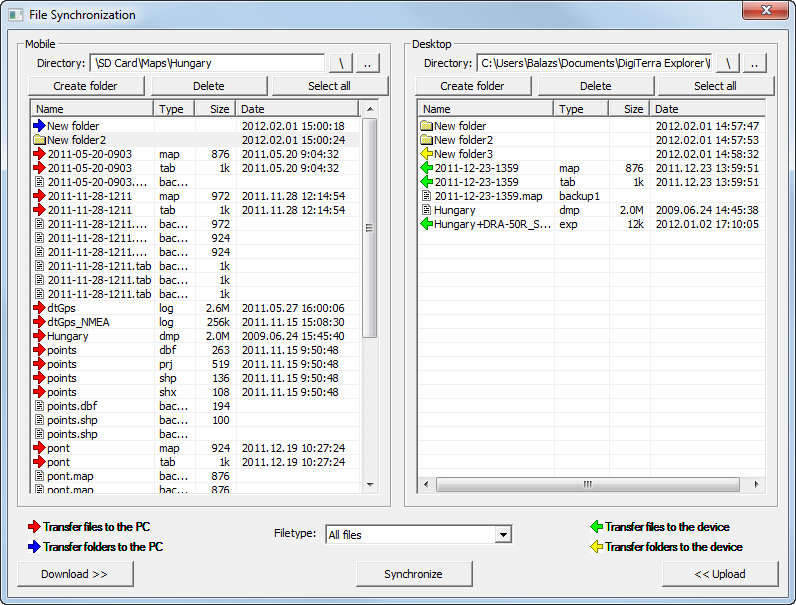
Directory: Shows the current path on the Mobile and on the Desktop
\ - Changes the path to the root path on the Mobile; opens the drive selection on the Desktop
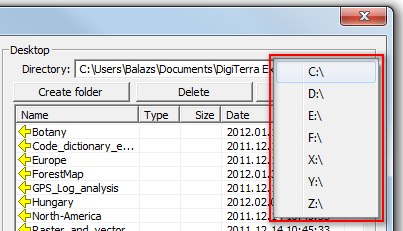
.. - Changes the path one directory back
Create folder - Opens the "New folder name" text box to create a new folder
Delete - Delete selected files and folders
Select all - Selects/Un-selects all files and folders
Download >> - Downloads marked files from the Mobile device to the Desktop computer
<< Upload - Uploads marked files from the Desktop computer to the Mobile device
Synchronize - Synchronizes all files between the Mobile device and the Desktop computer in the selected current directory
Filetype: select a filetype from the drop-down list to filter the selected files