The Media tab is used to display an button to those features where the attribute record stores JPEG photo, that is associated with the selected feature. The file name and the path of the digital JPEG image is stored in a field associated with the selected feature’s geometry. A feature can have multiple JPEG photos associated with it, but each photo file name needs to be stored in a unique field or in a related child table.
The associated photo can be changed by either tapping on the file name on the Record dialog to open the Document panel > Start Digital Camera button for capturing a new photo or by using the Open document button to choose an existing photo on your device.
The Media tab contains the following controls:
The Media tab (Mobile version)
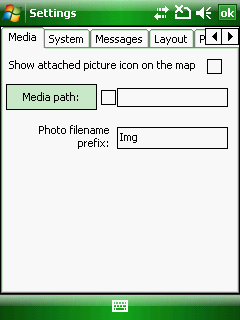
The Media tab (Desktop version)
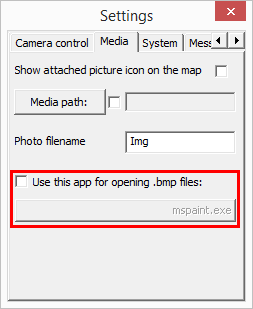
Show attached picture button on the map: Camera button displays on the map view if a JPEG file attached in the geometry's attribute record
Media path - You can set the default media path where the software will store the transferred JPEG pictures or AVI videos in case you are using a Ricoh Caplio digital camera.
To use the Media path feature please follow these steps:
1. Go Settings > System and Select the folder with the Media path button where the photos will be saved
2. After these settings Create a New layer
3. Then open the Record panel to edit the Attribute table
4. Add a new Document (N) type field – by using this field the software will copy the image file next to the layer and store it to the the current record
This solution can be used for:
▪selected feature
▪active record
▪active form
5. Take a picture with the camera
Photo filename prefix: you can change the first part of the default image file name captured with the built-in camera. The second part is the continuous file number.
Use this app for opening .BMP files: Enables you to replace the default image viewer in the desktop version. Default application for this setting is mspaint.exe.
|
Basic |
Advanced |
Professional |
Availability of the "Media path" option in different editions |
|
|
|