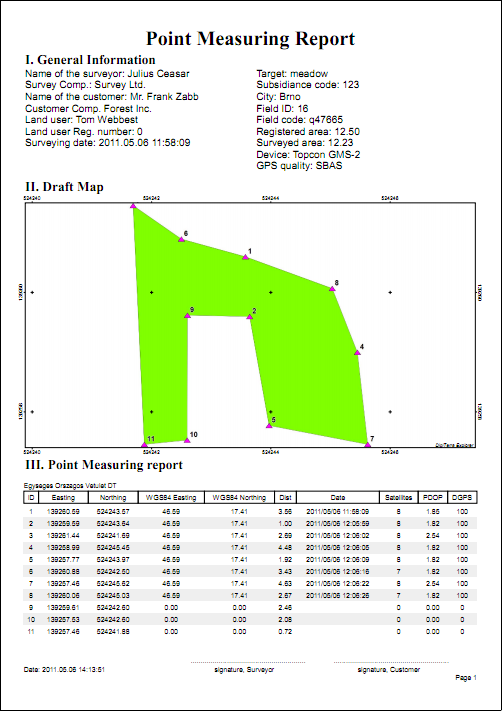You can print a point measurement report to the selected attribute table through the Print Setup and the Print Point report panel. You can access to this command in the Menu of the Record panel: Menu > Point report.
|
Basic |
Advanced |
Professional |
Availability of the "Point report" feature in different editions |
|
|
|
Select data table and data record; open the Menu
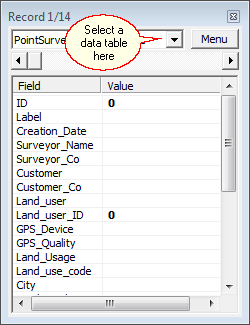
Point report option in the Menu
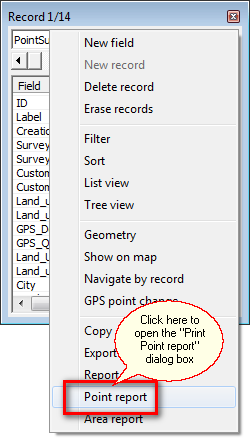
The Print Point report panel
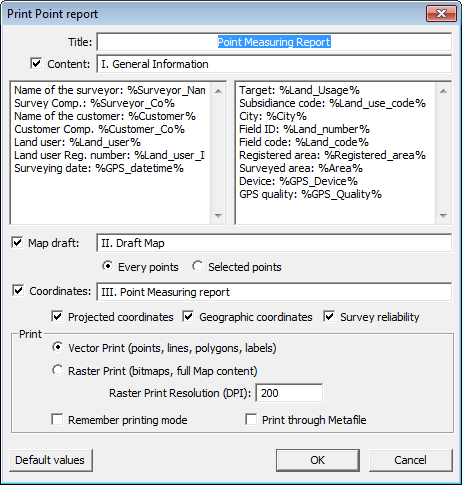
Title: Customizable textual field that will be placed on the printed report as Title. Default Title is 'Point Measuring Report'.
Content: Customizable textual field. Default is 'I. General Information'.
check-box: enabled as default.
Customizable part of the Point Report: Customizable textual fields. You can print data values to any data fields of the selected record by using the data field name between percents: %FieldName%.
Customizable parts of the Point Report
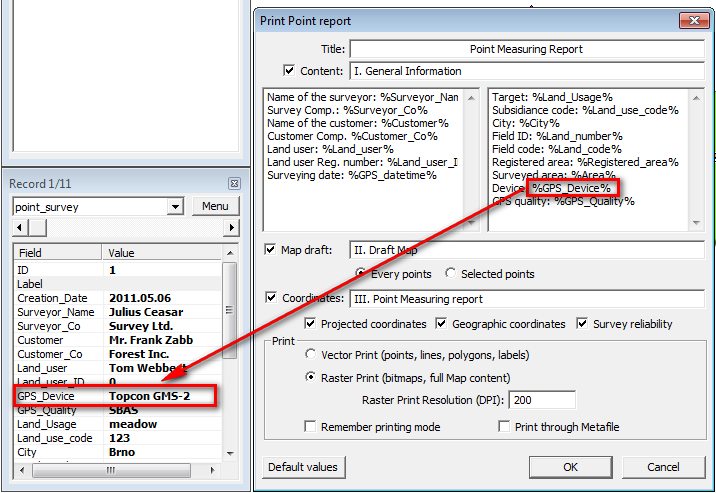
Map draft: Customizable textual field. Default is 'II. Draft Map'.
check-box: enabled as default.
Every points: prints all points from the attribute table
Selected points: prints only the selected points (you can select them with the selection tools)
Coordinates: Customizable textual field. Default is 'III. Point Measuring report'.
check-box: enabled as default.
Projected coordinates: prints the projected coordinates from the selected attribute table.
Geographic coordinates: prints the geographic coordinates from the selected attribute table
Survey reliability: prints the reliability information of the GPS survey from the selected attribute table
Print through Metafile: Prints through Metafile. This option is recommended to use for some special older printers.
Vector Print: (points, lines, polygons, labels): Uses the Windows graphics device interface (GDI) at the printing. When you want to print only vector layers/symbols Vector Print mode is recommended to use. Raster layers, raster symbols, transparency cannot be printed in this printing mode. Default is Vector Print mode.
Raster Print: (bitmaps, full Map content): When you want to print the full content of the map view (including raster/vector layers and raster symbols) Raster Print mode is recommended to use.
Raster Print Resolution (DPI): You can customize the resolution of the printable map depending on print quality. Default is 200 dpi.
Remember printing mode: Saves and reloads the last selected vector or raster printing mode.
OK - Sends the printable content to the selected Printer.
Cancel - Closes the panel (to select an other record/feature).
Printed Point Measuring Report