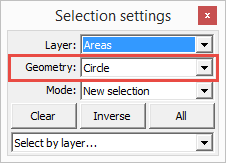Opens the Selection settings panel with Geometry = Circle option to select multiply features in a layer. The Select by rectangle button remains active until another tool is activated.
Tap / Left click: adds two vertices: top left (1) and bottom right (2) vertices of the radius of a circle
Drag: draws a circle on the map at the tapped locations with crosshairs, then selects the covered features
Tap and hold / Right click: displays the Context menu to select features by using the Select option in the menu
●Press and hold the Shift key while making a selection to temporarily enter add mode.
●Press and hold the Ctrl key while making a selection to temporarily enter subtract mode.
Selecting features on the map
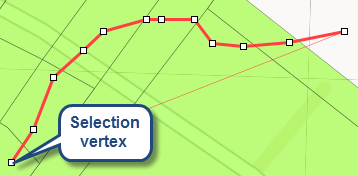
|
Undoes the last edit made to a selection |
Opens the New vertex panel |
|
Opens the Modify panel |
|
Activates the multiline feature type for data capture |
|
Undoes all edit made to a feature |
|
Selects the feature |
Select by polygon