Moves the selected feature(s) in the edited layer. The Move tool remains active for moving the selected feature until another tool is activated.
Tap / Left click: selects/deselects the feature on the map at the tapped location. Second Tap / Left click on the polyline or on the polygon's boundary defines the reference point.
Drag / Left drag: moves the selected feature, crosshairs appear
Tap and hold / Right click: opens the Offset values panel to move the selected feature based on entered offset values
Basic Steps on how to use the Move tool
1.Select the desired feature on the map when the Move tool is active (you can also pre-select it with the ![]() Identify command)
Identify command)
> If you want to move more then one features you have to select them with the multiselection tools
2.Select a reference point/vertex: it is suggested to select it on the boundary (line and polygon features) with a snapped red position mark
> Open the Offset values panel, enter the offset values then tap OK to offset
> In case of moving more then one features it is necessary to select a feature from one of them then select a reference point/vertex
3.Drag the feature to the desired position
Selected feature
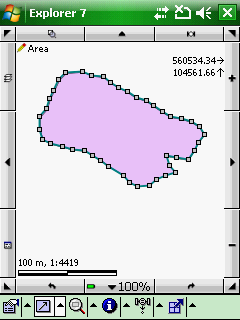
Reference point
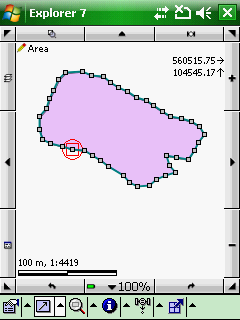
Reference point when moving more features
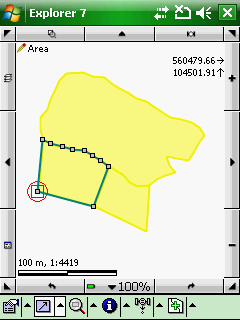
Dragging
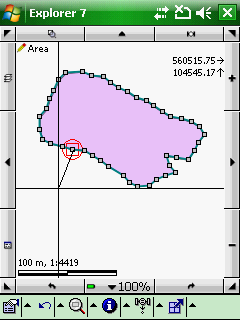
Enter the x,y directions in the current length unit with space separated values, then tap OK to offset
Moving by offset values
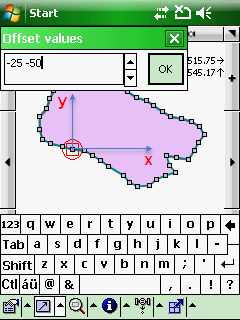
|
Basic |
Advanced |
Professional |
Availability of the "Move" tool in different editions |
|
|
|